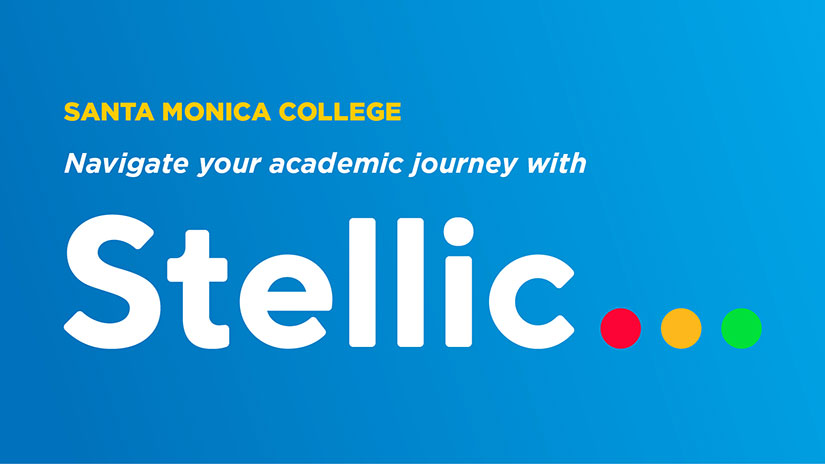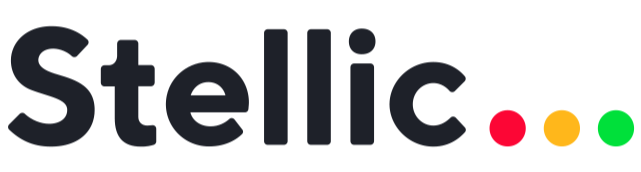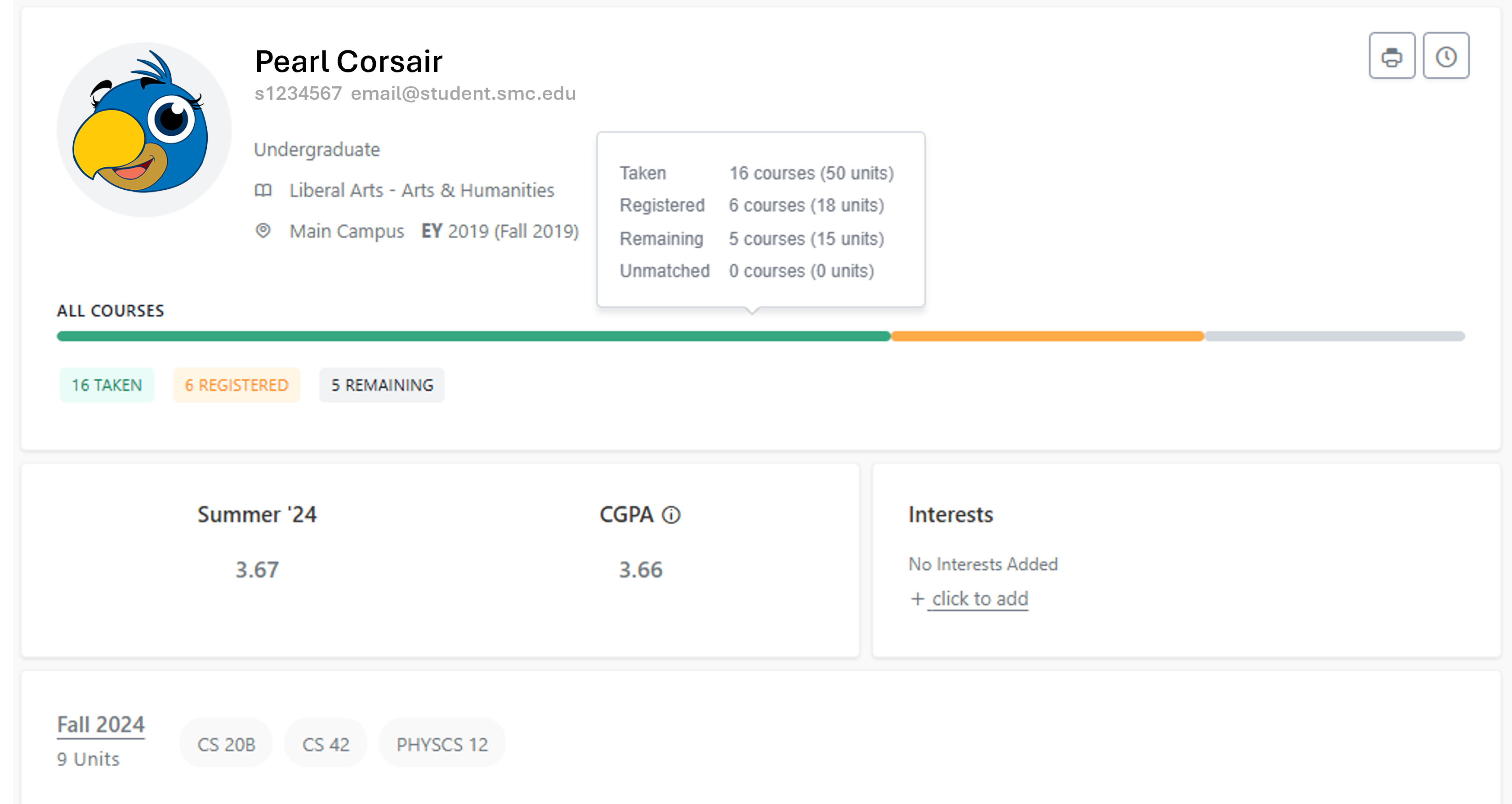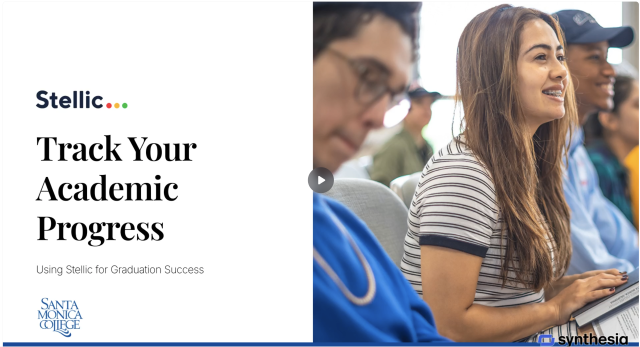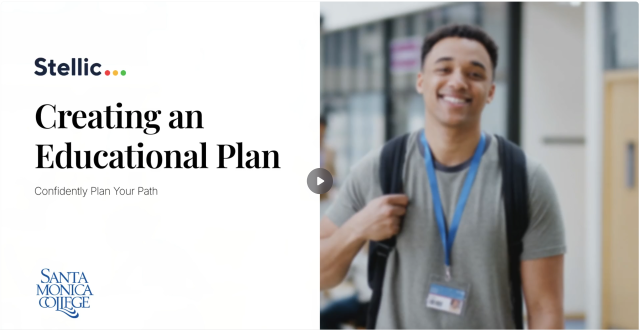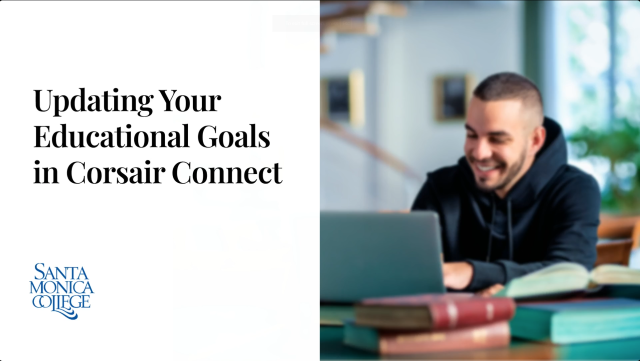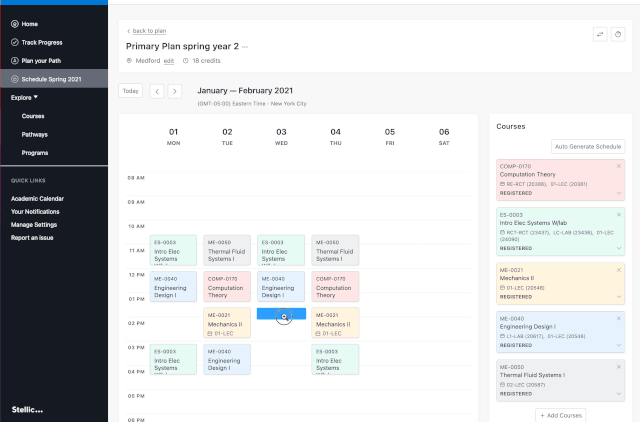'How To' Videos & Guides
As a college student, it’s essential to understand how to monitor your academic progress using Stellic’s Track Progress feature. Here’s a simplified guide to help you navigate this tool:
Step-by-Step Guide: Tracking Your Progress with Stellic
- Log into Corsair Connect
- Click on the "Stellic" link located under Success Steps. Stellic will open in a new browser tab.
- Once in Stellic, from the left-side menu, select Track Progress.
Understand the Interface:
- You’ll see tabs like Progress, Planner, and Courses:
- Progress: Shows courses fulfilling your requirements.
- Planner: Displays courses organized by term.
- Courses: Lists all courses you've taken, sorted by term.
- Switch Between Views:
- Toggle between Official (completed or registered courses) and Planned (includes planned courses) views to see your progress.
- Toggle between Official (completed or registered courses) and Planned (includes planned courses) views to see your progress.
- Explore Requirements:
- Click on any requirement to see details like required units and eligible courses.
- Click on any requirement to see details like required units and eligible courses.
- Check for Unmatched Courses:
- At the bottom, there's a section for Unmatched Courses—these don't currently fulfill any requirements but may count toward electives.
- If you have questions about these, consult your counselor.
Step-by-Step Guide: Creating an Educational Plan with Stellic
- Log into Corsair Connect
- Click on the "Stellic" link located under Steps to Success. Stellic will open in a new browser tab.
- Navigate to "Plan Your Path"
- Once logged in, click on the "Plan Your Path" tab. This is the main hub for organizing your academic journey.
- Once logged in, click on the "Plan Your Path" tab. This is the main hub for organizing your academic journey.
- Review Your Program of Study
- Visit your student profile to view your current program of study.
- If your program is outdated or does not reflect your goals, make updates:
- Remove outdated programs.
- Add new programs as needed.
- Update Your Education Goals (if necessary)
- Go to the "View/Edit Education Goal" tab in o Corsair Connect to ensure your educational goals match your current objectives. This is where you
make changes "official."
- Go to the "View/Edit Education Goal" tab in o Corsair Connect to ensure your educational goals match your current objectives. This is where you
make changes "official."
- Check the Tentative List
- Explore the "Tentative List" tab in Stellic. This section shows the remaining requirements for your program:
- Courses you need to complete.
- Other program requirements.
- Explore the "Tentative List" tab in Stellic. This section shows the remaining requirements for your program:
- Plan Courses
- Use the interactive course planner to organize your courses semester by semester.
- Ensure you account for prerequisites and align courses with your academic timeline.
- Adjust and Customize
- Modify your educational plan as needed:
- Drag and drop courses to adjust their sequence.
- Add electives or recommended courses that support your career or academic goals.
- Modify your educational plan as needed:
- Consult Your Counselor
- Monitor Progress
- Revisit your plan regularly to track your progress.
- Update the plan as you complete courses or if your academic goals change.
- Always work with a counselor to stay on your path!
Updating your educational goals in Corsair Connect isn’t just another item to check off your to-do list—it’s a big deal for your college journey! Think of it as setting your GPS for success. It ensures that your official records reflect your true goals, helps you qualify for the right financial aid, and sets you up for smooth sailing as SMC rolls out its shiny new Stellic planning tool in 2025.
Step-by-Step Guide: Updating Your Educational Goals in Corsair Connect
- Log into Corsair Connect
- Click on the "View/Edit Educational Goal" tab.
- Click on the "View/Edit Educational Goal" tab.
-
Check Out Your Current Info
- Take a moment to review your current educational goal and major. Do they match what
you want to achieve?
- Take a moment to review your current educational goal and major. Do they match what
you want to achieve?
-
Make Changes if Needed
- If you need to tweak anything:
- Use the dropdown menus to pick a new goal or major.
- Choose wisely to match your aspirations and any financial aid requirements.
- If you need to tweak anything:
-
Click ‘Submit Changes’
- Double-check your updates.
- Hit ‘Submit Changes’ to lock in your updates. Done!
- You'll be prompted to update your goals every term.
- Verify Your Changes:
- Double-check that your updates saved correctly. Better safe than sorry!
Need Help? Ask for It!
Don’t stress if you’re unsure about something. Reach out to a counselor or Admissions—they’ve got your back.