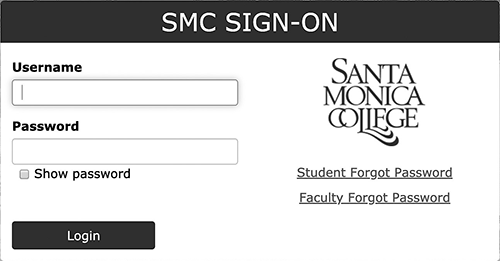Accessing Distance Education
ALL students enrolling in distance education classes must set up or activate their SMC Corsair Connect account. Through Corsair Connect, you can view enrollment results, enroll online after your initial semester as an SMC Emeritus student, and receive communication from your instructors through your SMC student email account.
Online Classes
To attend classes and activities online over the internet, you will need a computer, smartphone, or other suitable device (iPad, Android tablet, Chromebook, etc.). If you do not have a suitable device, contact the Emeritus office to discuss options.
Course materials, including Zoom links for class, will be sent to your SMC student email address, which is automatically created for you upon admission (see below).
Personal Email Address Is Required
As of February 1, 2021, you are required to have a personal email address in addition to your SMC student email address.
While SMC will communicate with you primarily through your SMC student email address, your personal email address is required so you can receive startup instructions. You may provide your personal email address by going to smc.edu/emeritus, clicking on “Application Form,” and emailing the completed form to emeritus@smc.edu.
If you have an active Corsair Connect account, you may provide or change your personal email address after login at smc.edu/cc.
-
Click the Enrollment tab;
-
Click on Profile/Preferences; and
-
Add your personal email address.
What Will Be Sent to Your Personal Email Address
SMC will email three items of information to your personal email address after you are admitted. You may have to click on a button in an email to receive additional information in another email. You will be sent:
-
Your SMC student ID number,
-
Your assigned SMC username,
-
Your temporary password (which is in the same email as your username).
Your Assigned Student Email Address
Upon your admission, an SMC student email address is automatically created for you. Check your student email account often, as most communication from Emeritus will be sent to your student email address. Go to smc.edu/google for more information.
Student email addresses are provided by Google Gmail, but each address ends with @student.smc.edu. Your assigned SMC student email address is always your SMC username followed by @student.smc.edu
Example username: last_first01
Example student email address: last_first01@student.smc.edu
What to Do
-
After you receive the three items listed above, complete the one-time “activation” of your SMC username, set up your new password, and join the sign-on system by watching the video and following the Emeritus student instructions appropriate for you at smc.edu/activate.
-
Remember or write down the password you set during the activation. Log in to all SMC computer systems with your SMC username and password.
-
After you complete the activation, log in to the Corsair Connect student self-service system at smc.edu/cc to see the list of classes you are enrolled in.
-
Detailed instructions for Corsair Connect are online at smc.edu/ccguide.
-
You may add or drop classes with a course “section” number, found in the schedule of classes.
-
-
Using the SMC@Mail graphic button in Corsair Connect or from the SMC Gmail link on the Corsair Connect login page, log in to your SMC student email account to see if an instructor or SMC has sent you anything yet.
-
Instructors usually send course materials, including Zoom links, a day or two before the first class. If you do not receive your materials by then:
-
Find the instructor’s name on your Corsair Connect class list (or the published schedule of classes).
-
Find the instructor’s email address at smc.edu/directory.
-
Email the instructor from your SMC student email address. Antispam systems sometimes block emails from nonSMC systems, so anything you send from a nonSMC email address might not be received.
-
-
If you have questions about how to add classes, please contact the Emeritus office.
-
If you have questions about your password, email account, or other College computer technology issues, please see the webpage at smc.edu/studentithelp.
Corsair Connect Guide
Step by step instructions.
-
Go to Corsair Connect at smc.edu/cc
-
Click the “CC Guide” link
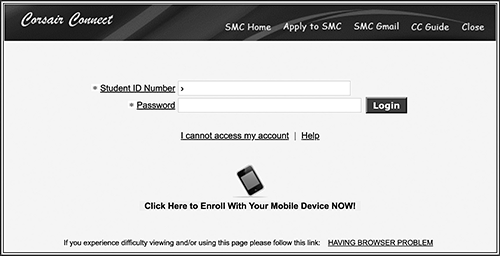
Corsair Connect
Log into your student account.
-
Go to Corsair Connect at smc.edu/cc
-
Enter your SMC ID Number and your password and click Login
-
Forgot password, select “I cannot access my account”
-
First time signing in, use your SMC ID Number and temporary password, your 6 digit date of birth (MMDDYY)
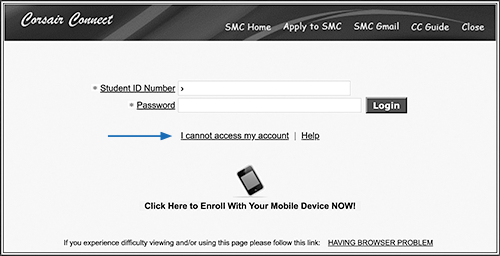
SMC Student Email
How to access your SMC student email account.
-
Go to Corsair Connect at smc.edu/cc
-
Click the “SMC Gmail” link
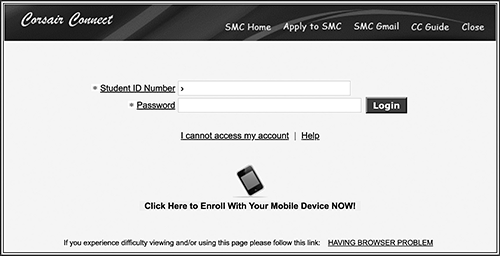
-
On the SMC Sign-On page, enter your network username (Last Name_First Name_Middle) and the password is the same one you use to sign into Corsair Connect and click Login.